
Is your GPU running hotter than a furnace, even though the core temperature seems normal? Don’t worry! You might be experiencing high GPU hotspot temperatures, a hidden thermal culprit impacting your PC’s performance.
Unlock the mystery of GPU hotspot temperature, from understanding its impact to diagnosing and preventing overheating. Learn how to optimize your PC for cooler, smoother performance and extend your GPU’s lifespan!
What Is GPU Hotspot Temperature?
The GPU hotspot temperature refers to the maximum temperature reading from any of the many sensors located throughout your graphics card. Since GPUs contain hundreds of cores that generate a lot of heat, most modern graphics cards contain an array of temperature sensors to monitor different areas of the chip. The highest reading from any of these sensors is what’s reported as the GPU hotspot temp.
Why GPU Hotspot Temperature Matters?
GPU hotspot temperature refers to the maximum temperature reading from sensors placed throughout your graphics card. This temperature matters because it indicates how much thermal stress your GPU is under, which can directly impact performance and longevity.
Performance Impact
- When your GPU runs at higher temperatures, it has to slow down to avoid overheating. These temporary downclocking measures reduce performance in games and other graphics-intensive tasks. If the hotspot temperature climbs too high for too long, your GPU may throttle more aggressively by disabling certain features or dropping to a much lower power state.
Hardware Damage
- Prolonged exposure to high temperatures can physically damage your graphics card over time. Components like the GPU die, memory chips, and voltage regulators are all sensitive to heat. Sustained operation at or above the maximum rated temperature can degrade these parts and reduce the lifespan of your graphics card. While built-in safety mechanisms help prevent immediate failure, running a GPU too hot for too long does cumulative damage.
Instability and Crashes
- Excessive heat can also introduce software issues like display driver crashes, blue screens, and game crashes. When components get too hot, the GPU may have errors reading or writing to memory, or have other internal logic faults that cause instability. These problems tend to disappear once temperatures are reduced to a normal range.
Keeping your GPU hotspot temperature in a safe range is important for the best performance, stability, and longevity of your graphics card. Most GPUs target temperatures of under 90°C for typical loads and under 100°C at maximum. If your temperatures are climbing higher than that during gaming or other graphics tasks, it’s a good idea to improve your cooling.
Acceptable GPU Hotspot Temperatures
GPU hotspot temperatures up to 95°C are typically considered normal and safe for most graphics cards. However, for the best performance and longevity of your GPU, lower temperatures are ideal. Aim for GPU hotspot temps in the 70s or low 80s Celsius under full load.
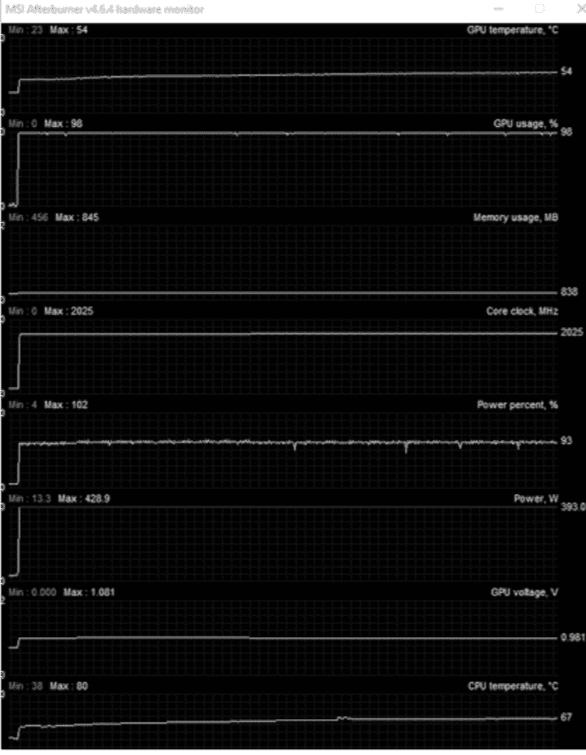
70-79°C: Safe and Efficient Zone
- This is the ideal range for your GPU hotspot temperature. At these cooler temps, your graphics card can run at maximum performance without risk of instability or long-term damage. Your GPU fans and any case fans will spin at moderate speeds, keeping noise levels in check.
80-89°C: Acceptable but Warm
- Temperatures in this range are still considered safe for most GPUs, but your graphics card may start to throttle performance slightly to prevent overheating. Your GPU and case fans will spin faster and louder to try and lower temps. While occasional peaks into the mid-80s won’t hurt, sustained temps at the higher end of this range can reduce the lifespan of your graphics card.
90-95°C: Hot! But Should Be Temporary
- At these high temps, your GPU will throttle more aggressively to avoid damage. Performance will take a bigger hit, and your fans will be working overtime, becoming quite loud. Temperatures this high are not ideal and can shorten the life of your graphics card if sustained for long periods. Only occasional temperature spikes into this range are acceptable—if your GPU is consistently running this hot, you’ll want to improve cooling.
Anything over 95°C is too hot and can cause instability, throttling, and permanent damage to your graphics card over time. Keeping your GPU running cool will help ensure many years of high-performance gaming.
Hotspot Temp & Average Temp Difference
When it comes to your PC’s health, temperature plays a crucial role. But deciphering different temperature readings like “hotspot” and “average” can be confusing. Let’s break down the key differences and what they mean for your hardware:
1. Location:
- Average Temperature: This reflects the overall heat across the entire GPU die. Imagine it as an average grade on a test, representing the general state of things.
- Hotspot Temperature: This pinpoints the single hottest spot on the GPU die. Think of it as the highest score on that test, revealing the area under most stress.
2. Importance and Implications:
- Average Temperature: Provides a general indication of your GPU’s health. While important, it might miss localized overheating issues.
- Hotspot Temperature: Offers a more precise picture of potential thermal problems. Even if the average temp is good, a high hotspot can still cause issues.
3. Actionable Insights:
- Monitoring both is crucial for optimal performance and lifespan. Keeping both within safe limits is key.
- Hotspot temp exceeding average significantly? Investigate! It might indicate cooling issues or faulty thermal paste.
- High average temp with similar hotspot? Consider improving overall airflow or upgrading your cooling solution.
Remember:
- Safe operating ranges vary depending on your specific GPU model. Consult manufacturer specifications for guidance.
- While monitoring temps, observe your PC’s performance under load. Stuttering or crashes often indicate thermal problems.
By understanding the nuances of hotspot and average temperatures, you can become a pro at keeping your PC cool and running smoothly!
Checking GPU Hotspot Temp
To keep your graphics card running efficiently, you need to monitor your GPU hotspot temperature. This refers to the highest temperature reading from a cluster of temperature sensors on your graphics card. If it gets too high, it can cause instability, throttling, and long-term damage.

1. Use GPU Temperature Monitoring Software
The best way to measure your GPU hotspot temp is with a system information tool like HWMonitor, GPU-Z, or NZXT CAM. These free programs track vital stats from your graphics card like clock speeds, fan speeds, voltage, and yes, the hotspot temperature. Install one of these tools, open it up, and look for the reading labeled “GPU Hotspot” or “GPU Temperature (Hot Spot).” This is your current maximum GPU core temperature.
2. Check Your Temps Under Load
Idle temps don’t tell the full story. The real test is seeing how hot your GPU gets under a graphics-intensive load like playing a PC game. Run a demanding game for at least 15 to 30 minutes, then minimize and check your GPU hotspot temp in your monitoring tool. As a general rule, anything up to 95°C is a safe maximum hotspot temp for most graphics cards. Higher than that, and you risk damage over time.
How to Reduce GPU Hotspot Temperature?
If your hotspot temp creeps above 95°C, it’s time to take action.
| Steps to Take |
| Increase fan speeds : Most GPUs allow you to create custom fan curves to ramp up cooling. |
| Improve case airflow : Add more case fans or open up vents and mesh panels. |
| Repaste your GPU : Applying new thermal paste can improve heat transfer from the GPU die to the cooler. |
| Undervolt your GPU : Lowering the voltage can reduce heat without affecting performance too much. |
| Limit frame rates : Capping your FPS in games can reduce the load on your GPU and lower temperatures. |
| Consider water cooling : A liquid cooler can be very effective at taming a hot GPU. |
How to moniter GPU Hotspot (Explained)
Improve Case Airflow

- The more airflow you have in your PC case, the better. Make sure all case fans are working properly and clear any cables or dust blocking the fans or vents. You may even want to add additional case fans to improve airflow over and around your graphics card. More airflow means more efficient cooling and lower hotspot temps.
Undervolt Your GPU
- Undervolting your graphics card is one of the best ways to lower GPU hotspot temperature. Undervolting reduces the amount of power going to your GPU, which in turn lowers the amount of heat it generates. You can undervolt your GPU using a tool like MSI Afterburner. Lower the voltage in small increments, testing for stability at each step. Keep lowering the voltage until your GPU becomes unstable, then raise it back up slightly. This will maximize undervolting and hotspot temperature reduction.
Repaste Your GPU

- Over time, the thermal paste between your GPU die and heatsink can dry out and become less effective. Replacing the thermal paste with a high-quality paste can significantly improve cooling. When repasting, thoroughly clean the old paste from the GPU die and heatsink using isopropyl alcohol and a soft cloth. Then apply a pea-sized amount of new paste to the center of the GPU die. Reinstall the heatsink and your hotspot temps should drop noticeably.
Consider Water Cooling
- For the best GPU cooling and lowest hotspot temperatures, consider installing a water block on your graphics card. Water cooling is very effective at drawing heat away from components and keeping temperatures low. Installing a water block requires disassembling your graphics card to attach the block, so it does require some technical skill. However, for high-end cards, especially in SLI or Crossfire setups, water cooling can make a big difference in taming hotspot temperatures.
Following these tips should help significantly reduce your GPU’s hotspot temperature. Lower temperatures will keep your graphics card running efficiently and help prevent throttling. Be sure to monitor your temperatures regularly using a tool like HW Monitor to ensure your adjustments are working properly.
FAQs
What is GPU hotspot temperature, and why is it important?
- It’s the highest recorded temperature on a specific area of your GPU, like a mini heat pocket. It’s important because it can be higher than the average temperature and cause problems even if the overall GPU seems cool.
What are the signs of a GPU overheating due to hotspots?
- Stuttering, crashes, reduced performance, or loud fan noise can indicate hotspot issues, even if average temp seems normal.
What are the consequences of high GPU hotspot temperatures?
- High GPU hotspot temperatures can result in decreased performance, thermal throttling, system instability, and even hardware damage in extreme cases. It’s essential to address high hotspot temperatures promptly to maintain optimal GPU performance and longevity.
How can I monitor GPU hotspot temperature?
- You can monitor GPU hotspot temperature using various software tools provided by GPU manufacturers or third-party applications. These tools typically display real-time temperature readings, allowing you to keep track of hotspot temperatures while your GPU is in use.
How can I lower GPU hotspot temperatures?
- To lower GPU hotspot temperatures, you can take several steps, including increasing fan speeds, improving case airflow, applying high-quality thermal paste, undervolting the GPU, limiting frame rates, and considering more advanced cooling solutions such as liquid cooling.
How is GPU hotspot temp different from the average GPU temperature?
- Average temp reflects the overall heat across the entire chip, while hotspot pinpoints the single hottest spot. Imagine it like an average test score vs. the highest individual score.
What are the safe operating ranges for GPU hotspot temperatures?
- It depends on your specific GPU model. Consult the manufacturer’s specs for your card, but generally, stay below 85-90°C for hotspot to be safe.
Can high GPU hotspot temperatures damage my PC?
- Yes, if high and sustained, hotspot temperatures can degrade your GPU performance and lifespan over time. It’s like constantly pushing your car in high gear – stress takes a toll.
Conclusion
- So there you have it – everything you need to know about GPU hotspot temperatures. While they may seem intimidating at first, just remember that as long as you keep your hotspot below 110C under load, you’re in good shape.
- Monitor your temps, keep your GPU clean, and don’t overclock too aggressively. With the right settings and cooling, you can enjoy high performance without frying your graphics card.
- Just be smart, keep an eye on those hotspot readings, and your GPU will give you many years of high-frame rate gaming.