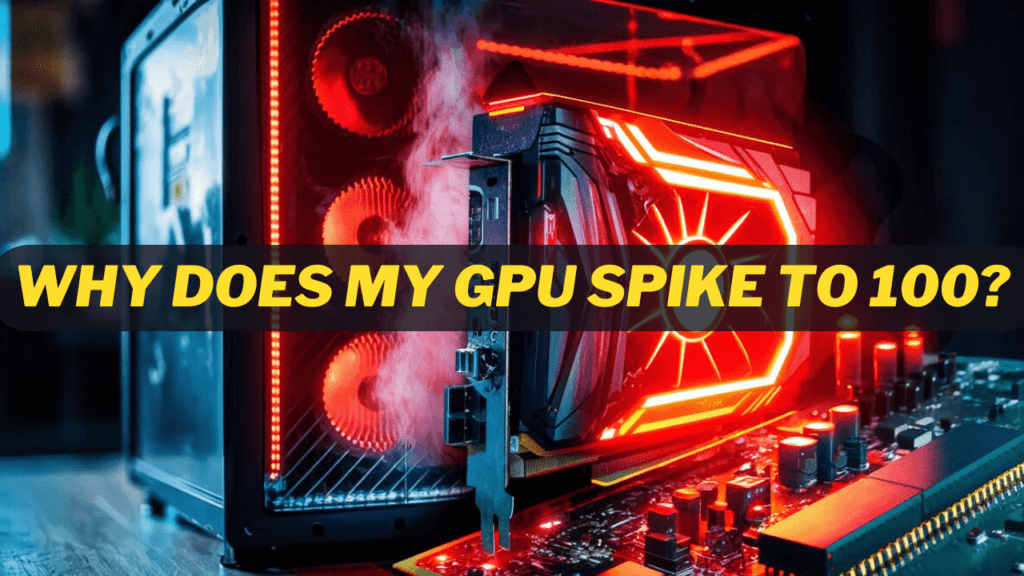
Experiencing sudden spikes in GPU usage can be frustrating and lead to performance issues like lag and stuttering. If you are wondering “Why Does My GPU Spike to 100?”, you’re not alone. This issue can have several causes, and fortunately, there are steps you can take to diagnose and fix it. In this blog article, we’ll delve into the common reasons behind GPU spikes and explore effective solutions to get your graphics card running smoothly again.
What Causes GPU Usage Spikes to 100?
1. Outdated Drivers
Have you updated your graphics card drivers recently? Outdated drivers are one of the most common reasons for GPU spikes and lagging. Graphics card manufacturers like NVIDIA and AMD regularly release driver updates to optimize performance, fix bugs, and patch security issues. If you’re not running the latest drivers, your GPU may struggle with the demands of modern games and applications.
2. Graphics-Intensive Tasks
The most common reason for GPU usage spikes is running graphics-intensive tasks like playing PC games, rendering videos, editing images, or using graphics design software. These types of applications are designed to utilize your dedicated graphics card to process visuals, which can cause brief spikes in GPU usage up to 100. This is normal and nothing to worry about, though if usage stays consistently maxed out for long periods it can indicate an issue.
3. Software Issues
Sometimes software glitches, bugs, or compatibility problems can cause GPU usage spikes. Outdated or incompatible device drivers, firmware, and applications are common culprits. For example, an old graphics card driver may not work well with a new version of a game or video editing software, causing performance issues. It’s a good idea to keep all software and drivers up to date to avoid these types of problems.
4. Background Processes
Do you have any intensive background processes running that are taxing your GPU? Things like cryptocurrency mining, video rendering, and 3D modeling software can cause your GPU usage to spike even when idle. Close any programs that heavily utilize your graphics card when you’re not using them. You should also disable Windows visual effects like animations that can unnecessarily tax your GPU.
5. Overheating

Is your graphics card overheating? GPUs can spike to 100 usage when they get too hot, as a way to protect themselves from damage. Make sure your PC case fans are clear of dust and spinning properly, your PC has adequate airflow and ventilation, and your graphics card fans are also clean and functioning. You may also want to consider improving your case cooling with additional fans. If your GPU is still overheating, you may need to replace its thermal paste or consider a more aggressive cooling solution like water cooling.
Also Read: Is 80 Degrees Celsius Hot for a GPU? Find Out Here!
6. Faulty Hardware
In some cases, a faulty or failing graphics card can cause usage spikes and instability. If you’ve tried the other steps here and are still experiencing issues, it’s possible your graphics card is malfunctioning or damaged in some way. The only way to confirm is to test your card on another PC to see if the problem persists. If it does, you may need to replace or repair your graphics card to resolve the spiking issues.
Following these troubleshooting steps should help get your GPU usage and temperatures back to normal levels, so you can get back to gaming or creating without interruption.
How to Diagnose the Cause of GPU Spikes
1. Check your graphics drivers
Outdated or corrupted graphics drivers are a common cause of GPU spikes. Ensure your graphics drivers are up to date with the latest version for optimal compatibility and performance. You should update drivers for your graphics card (NVIDIA, AMD, or Intel) as well as your motherboard chipset.
2. Scan for malware
Malware running in the background can strain your GPU and cause spikes in usage. Run a malware scan on your PC to detect and remove any infections. Use a reputable anti-malware tool like Malwarebytes, Bitdefender, or Kaspersky to scan your entire system.
3. Monitor background apps and browser tabs
Too many apps, browser tabs, or other programs running in the background can overload your GPU. Open your task manager and look for any background apps or browser tabs using a high percentage of your GPU. Shut down any apps or tabs that you don’t need to help release system resources.
4. Check power settings
If your PC is set to a high-performance power plan, it may cause extra strain on your components, including the GPU. Change your power settings to “Balanced” mode for the best performance and efficiency. The Balanced plan will optimize resource usage for your needs.
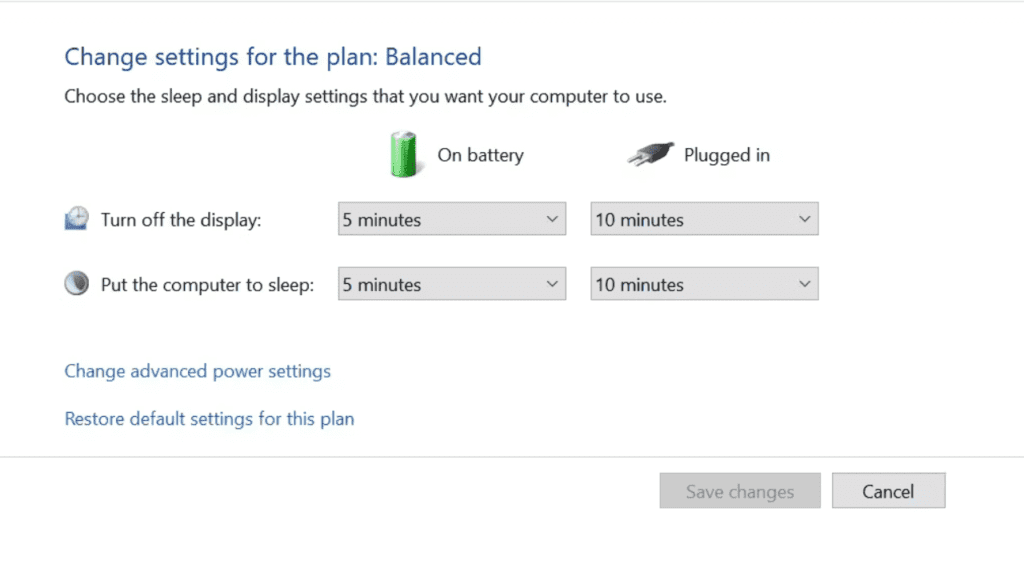
Solutions and Fixes for GPU Spiking Issues
If you’re experiencing frequent GPU spiking up to 100 usage, don’t worry, there are several things you can try to resolve the issue.
1. Update Your Graphics Card Drivers
Outdated graphics card drivers are a common cause of GPU spikes. Head to your graphics card manufacturer’s website and download the latest driver update for your specific card model. Install the update, restart your PC and see if it helps reduce GPU spiking.
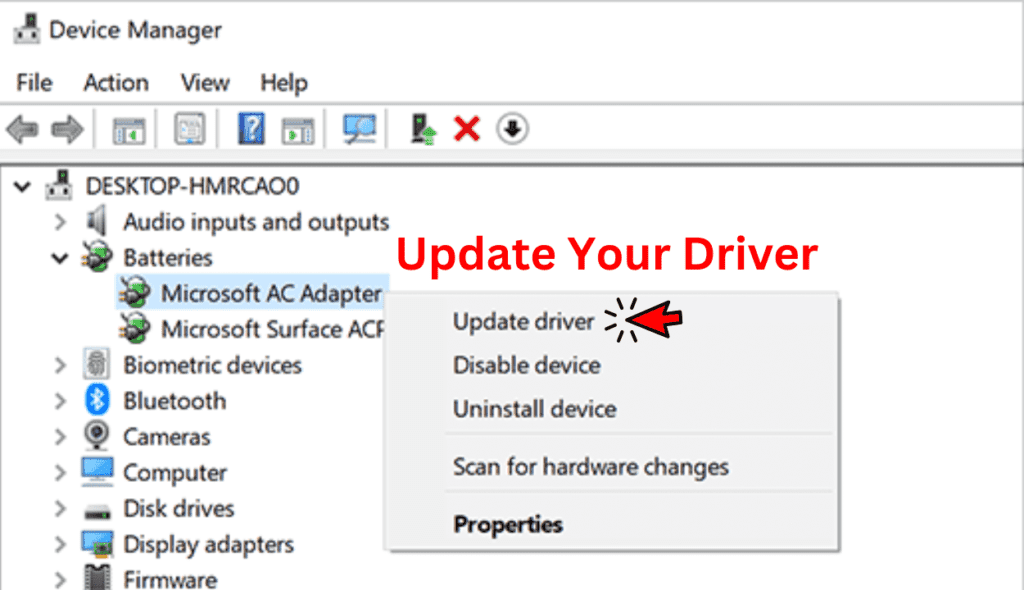
2. Close Background Apps
Sometimes background apps like web browsers, streaming services or file syncing utilities can strain your GPU. Close out of any apps you’re not using and see if it helps. If the problem continues, you may need to disable some apps from running in the background.
3. Lower Video Quality Settings
If you’re playing graphics-intensive video games, the video quality settings could be too high for your GPU to handle, causing it to spike frequently. Try lowering settings like texture quality, shadow quality, and draw distance. Reducing the resolution and frame rate can also help. Find a good balance of quality and performance for your graphics card.
4. Update PC BIOS and Windows
Outdated system software and firmware can sometimes contribute to hardware issues like frequent GPU spiking. Update your PC’s BIOS, as well as Windows to the latest versions. Windows updates often contain driver and security patches that can help improve system stability and performance.
5. Run Hardware Diagnostics
If the previous steps don’t resolve your issue, it’s possible you have a hardware problem with your graphics card or another component. Run diagnostics tests on your memory, CPU, and graphics card to check for any detected issues. You can use free tools like Windows Memory Diagnostic, Intel Processor Diagnostic Tool, and FurMark to stress test your hardware.
With some troubleshooting, you should be able to reduce frequent GPU spiking and get back to enjoying your games or creative work. If hardware issues seem likely or problems persist, consulting a PC technician may help determine if your graphics card needs service.
Frequently Asked Questions
Why Does My GPU Spike to 100?
- There are several reasons for this, including outdated or faulty drivers, background applications using GPU resources, or malware.
Is this normal for my GPU to spike to 100?
- Yes, it’s normal for your GPU to reach high usage levels during demanding tasks. However, sustained spikes to 100 or frequent spikes during lighter tasks could indicate an underlying issue.
Are there specific software or applications known to cause GPU spikes?
- Yes, resource-heavy applications such as video editing software, 3D rendering programs, or demanding video games can cause GPU spikes. However, even background processes or malware can contribute to high GPU usage.
How can I identify the reason behind my GPU spiking to 100?
- You can use task manager or specialized software to monitor GPU usage and identify which processes are consuming the most resources. Additionally, checking for overheating or updating drivers can help pinpoint the issue.
What are some ways to fix my GPU spiking to 100?
- To prevent GPU spikes, ensure your system is free from malware, keep your GPU drivers updated, monitor temperatures to prevent overheating, and consider optimizing graphics settings in applications.
How does overheating contribute to GPU spikes?
- Overheating can lead to thermal throttling, causing your GPU to work harder to maintain performance. This increased workload can result in spikes in GPU usage as it tries to compensate for the heat.
Should I be concerned if my GPU consistently spikes to 100?
- Consistent spikes to 100 could indicate a problem such as inadequate cooling, outdated drivers, or malware. It’s advisable to investigate further to prevent potential damage to your GPU and ensure optimal performance.
Can insufficient power supply cause GPU spikes to 100?
- Yes, an insufficient power supply can lead to instability in your system, causing components like the GPU to work harder than necessary, potentially resulting in spikes to 100.
How often should I clean my GPU to prevent spikes to 100?
- Cleaning your GPU regularly, typically every few months, can help prevent overheating and maintain optimal performance. Utilize compressed air for dust removal to maintain optimal airflow.
Should I consider upgrading my GPU if it consistently spikes to 100?
- If your GPU consistently spikes to 100 and you’ve exhausted other troubleshooting steps, upgrading to a more powerful GPU may be a viable solution to improve performance and prevent future spikes.
Conclusion
With all the info in this guide, you now have a solid understanding of why your GPU usage might randomly spike up to 100. Whether it’s a driver issue, malware, or just intensive games, the key is identifying the culprit through monitoring tools and task manager. Don’t stress too much if you see spikes during gaming – that’s fairly normal. But sustained 100 usage at idle is a red flag. Take the right steps to troubleshoot and optimize your system. Your GPU will thank you with smoother, lag-free performance. Hopefully this guide gave you the insight to keep your graphics card running the way it should.