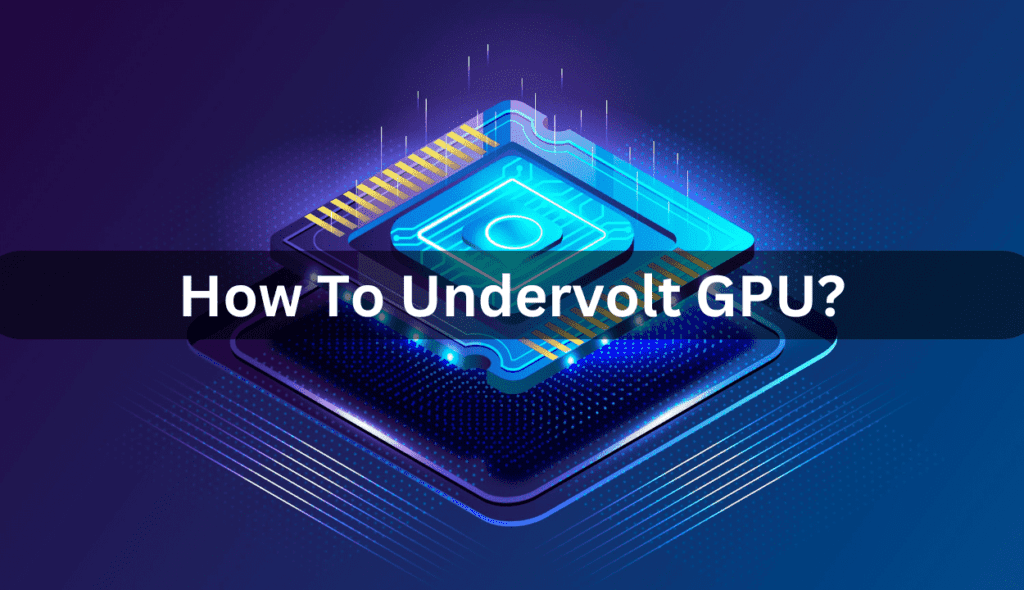
Undervolting GPU boosts performance and cuts heat. Unsure how to undervolt GPU? We’ve got you covered! By adjusting your GPU’s voltage settings, you can reduce energy usage, lower heat production, and extend the lifespan of your graphics card.
In this article, we’ll delve into the step-by-step process of undervolting your GPU while providing you with the tools and knowledge to optimize its performance safely.
What Is GPU Undervolting?
GPU undervolting involves reducing the voltage supplied to your graphics card’s GPU in order to improve performance and reduce power usage. Every graphics card comes with a preset voltage from the manufacturer, but often it’s set higher than needed for stability. By slightly reducing the voltage, you can achieve a more optimal power balance.
How Does It Improve Performance?
When a GPU receives too much voltage, it creates excess heat which can throttle performance. Undervolting lowers the temperature, allowing the GPU to sustain higher clock speeds for longer. This results in a faster, more stable GPU that can achieve maximum performance during gaming or other intensive tasks.
Is It Safe?
Undervolting is generally safe for your graphics card if done properly in small increments. However, reducing the voltage too much can lead to system instability and crashes. It’s best to undervolt in small steps, testing for stability after each change. Some signs your GPU is undervolted too much include:
- Screen artifacts or glitches appearing
- System freezing or crashing during graphics-intensive tasks
- BSOD (blue screen of death) errors mentioning the graphics card
If you experience any of these issues, simply raise the voltage slightly until the problems disappear. When done correctly, undervolting should not damage your graphics card or other components. However, it can void your graphics card’s warranty, so proceed with caution.
How Do I Undervolt My GPU?
To undervolt your GPU, you can lower its power and heat without losing performance. Try adjusting small voltage settings and test carefully for stability and performance. Keep in mind that different GPUs may have different results.
Why Undervolt Your GPU? The Benefits
Undervolting your graphics card or GPU is a great way to improve its performance and efficiency. By slightly reducing the voltage to your GPU, you can lower its power consumption and heat output without significantly impacting performance. This means your GPU will run cooler and quieter, reducing fan noise and increasing its lifespan.
1. Improved Stability and Lifespan
Operating at a lower voltage and temperature, your GPU components are under less stress. This results in increased stability and a longer lifespan, as high heat is damaging to electronics over time. Undervolting can add months or even years to your GPU’s working life.
2. Lower Power Consumption
Even a small reduction in voltage can lead to a meaningful drop in power usage. Your GPU has to work less to operate, so it consumes less energy. For laptop users especially, this can translate into longer battery life and less time spent plugged in. The power savings may seem minor at first but can really add up over the lifetime of your graphics card.
3. Cooler and Quieter Operation
With less power and heat being generated, your GPU fans don’t have to work as hard to keep temperatures in check. This means quieter fan noise coming from your computer, which many people find annoying or distracting. The drop in temperature also means your other components like the CPU will stay cooler, as graphics cards can heat up the entire system.
4. Minimal Impact on Performance
When done properly, undervolting should not significantly reduce your GPU’s performance. You may see a small drop of a few percentage points in benchmarks, but for most real-world usage like gaming, video editing or streaming, you won’t notice a difference. The performance impact depends on your exact graphics card and how aggressively you undervolt, so do some testing to find the sweet spot.
Undervolting your GPU offers benefits with minimal risk. If you encounter issues, you can revert the changes easily. Overall, it’s a safe method to enhance efficiency and cool your graphics card.
Choosing the Right Voltage for Your GPU
Selecting the optimal voltage for your GPU is crucial for performance and efficiency. Experiment with different settings and monitor stability to find the right balance. Consider factors like power consumption and heat management to maximize your GPU’s potential.
How to Undervolt Your GPU Step-by-Step
Undervolting your graphics card is a great way to improve its performance and efficiency. By reducing the power supplied to your GPU, you can lower temperatures which often means your fans won’t have to work as hard. This results in a quieter system and longer component lifespans.
1. Check if Your GPU Supports Undervolting
Not all graphics cards support voltage control, so you’ll first want to check if undervolting is an option for your specific model. Many AMD and NVIDIA cards from the GTX 900 series and up should work. If not, your GPU’s control panel won’t have the necessary voltage settings available.
2. Download a GPU Tuning Utility
Once you’ve verified undervolting is supported, download a third-party tool like MSI Afterburner or EVGA Precision X1. These utilities give you full control over your graphics card’s clock speeds, fan profiles, and voltage.
3. Lower the Voltage in Small Increments
In the utility, you’ll find sliders for core voltage, memory voltage, and possibly auxiliary voltage. Lower each by 10 to 20 millivolts at a time, testing for stability after each change. Most GPUs can handle voltage reductions of 50 millivolts or more, but go slowly to avoid crashing.
4. Test for Stability
After each voltage reduction, run a stress test like Furmark to ensure your GPU remains stable. Look for visual artifacts, driver crashes, or full system lockups which indicate your undervolt is too aggressive. When you start seeing issues, raise voltages back to the last stable values.
5. Save and Automate
Once you’ve found the maximum stable undervolt for your graphics card, save the profile in your tuning utility. This will automatically apply the undervolt each time you boot up for maximum efficiency and performance. Enjoy lower temperatures, quieter fans, and extra performance headroom for overclocking!
Undervolting takes some patience but can provide real benefits. By investing the time to properly test voltages and ensure stability, you’ll have a graphics card that runs cooler, quieter, and often faster for years to come. Let me know if you have any other questions!
How to undervolt gpu msi afterburner
Download and open MSI Afterburner
- First, you’ll need to download MSI Afterburner, which is free software for overclocking and undervolting your graphics card. Once installed, open the program and click the settings icon to access the general settings.
Adjust the power limit
- Under ‘Core Voltage Control’ and ‘Power Limit Control’, check the boxes next to ‘Unlock Voltage Control’ and ‘Unlock Voltage Monitoring’. This will allow you to make changes to the voltage and power settings. Drag the ‘Power Limit (%)’ slider to the left to decrease it. Usually decreasing it by 10-20% is a good start. This lowers the total power draw of your graphics card.
Lower the core voltage
- Now it’s time to lower the core voltage, which will reduce power consumption and heat. In the ‘Core Voltage Control’ area, lower the ‘Core Voltage (mV)’ by 10mV at a time. Stress test your graphics card after each change using a program like Furmark to ensure it remains stable. If your screen goes black or your PC crashes, your undervolt is too aggressive. Increase the voltage slightly and retest until stable.
Test and save your settings
- Once you’ve found a stable undervolt, test it with some of your most graphics-intensive games and applications. If everything works well without crashes or performance issues, click the ‘Save’ button at the bottom of MSI Afterburner to save your undervolt settings. This will apply the undervolt each time your PC boots up.
Undervolting your GPU is a safe method to boost performance, cut heat, and save power. Take it slow, test for stability after each voltage drop, and you’ll find the right balance. Enjoy undervolting!
How to Undervolt GPU without Afterburner
- To undervolt a GPU without MSI Afterburner, you can use alternative software like EVGA Precision X1 or Radeon WattMan. These tools offer similar functionality for adjusting voltage and other GPU settings. Alternatively, some BIOS options or manufacturer-specific utilities may also allow undervolting. Explore these options to optimize your GPU’s performance and efficiency without MSI Afterburner.
Troubleshooting Common GPU Undervolting Issues
Once you’ve undervolted your graphics card, it’s normal to experience a few issues. The good news is most problems are easily fixed.Below are several typical problems you might face and their corresponding solutions.

1. Undervolt Too Aggressive:
If your screen goes black or displays visual artifacts like checkerboard patterns, your undervolt was too aggressive. Reboot your PC and enter the BIOS to reset your graphics card to default values. Then, increase your voltage offset in small increments, testing for stability each time. It’s best to change the voltage in 5-10 mV increments.
2. Games Crash or Freeze:
If games crash or freeze, it usually means your undervolt isn’t 100% stable. Reboot and re-enter the BIOS to reset to default values. When re-undervolting, reduce the amount by 10 mV or so to improve stability. Test again to see if issues persist before making additional changes.
3. Performance Decrease:
Performance decrease is another possible downside of undervolting. If you notice lower frame rates or benchmark scores, your GPU isn’t getting enough power. Reset to default values in the BIOS and undervolt in smaller steps, re-testing performance after each change. Find the “sweet spot” where performance remains the same but temperatures decrease.
4. Impact on Other Components:
Undervolting one component like the GPU can impact the stability of others. If undervolting your GPU causes system instability, undo any undervoltage applied to your CPU or other components. Undervolting multiple parts at once requires a delicate balance.
The key to troubleshooting GPU undervolting is making small changes and testing thoroughly after each adjustment. This helps maintain stability while reducing heat and power use without hurting performance much. If problems persist, switch back to default settings for safety.
FAQs
What is GPU undervolting?
- GPU undervolting involves reducing the voltage supplied to your graphics card’s GPU to improve performance and reduce power usage.
How does GPU undervolting improve performance?
- Undervolting lowers the temperature of the GPU, allowing it to sustain higher clock speeds for longer, resulting in faster and more stable performance during intensive tasks.
Is GPU undervolting safe?
- Undervolting is generally safe if done properly in small increments. However, reducing the voltage too much can lead to system instability and crashes.
How do I undervolt my GPU?
- To undervolt your GPU, adjust small voltage settings in increments and test for stability after each change. Different GPUs may have varying results.
What are the risks of undervolting my GPU?
- The risks of undervolting your GPU include potential system instability, crashes, and voiding the warranty of your graphics card if not done properly. Undervolting too aggressively can lead to performance decreases or other component instabilities within your system.
Why should or not undervolt your GPU?
- Undervolting your GPU can offer benefits such as reduced power consumption, lower temperatures, and potentially longer lifespan due to decreased stress on components. However, there may be a slight reduction in performance, and it could void your warranty. It’s essential to weigh these factors before deciding to undervolt your GPU.
Conclusion
So there you have it. Undervolting your GPU is a pretty straightforward way to increase performance and keep temps in check. Just be sure to test stability as you itch down on the voltage. The last thing you want is crashes when you’re gaming or working. But with some trial and error, you’ll likely find a sweet spot with less power draw and heat but no loss in FPS or slowdowns. With the right voltage curve, you’ll get better performance without even overclocking.