
Welcome to our comprehensive guide for 2025 on how to know if GPU will fit in case. Choosing the right graphics card for your build can be challenging, but understanding GPU clearance is essential for a seamless installation process.
To know if GPU will fit in case, measure the available space for width, height, and depth, then compare these dimensions with the GPU’s specifications.
In this article, we’ll delve into the key factors and steps to ensure compatibility, helping you make informed decisions for your PC build.
Introduction to GPU Case Compatibility
Before you buy a new graphics card, it’s important to make sure it will actually fit inside your PC case. The last thing you want is to spend hundreds of dollars on a powerful GPU only to find it won’t slide into your case! There are a few measurements you’ll want to take to determine if a graphics card will be compatible with your setup.
Case Dimensions
First, you need to determine how much available space you have in your case for a graphics card. Measure the width and height of your case’s expansion slots to determine the maximum size card your case can accommodate. Most mid-tower and full-tower cases will fit cards up to 10.5 inches long, but smaller cases may only fit shorter cards around 8 inches in length.
Power Supply Connectors
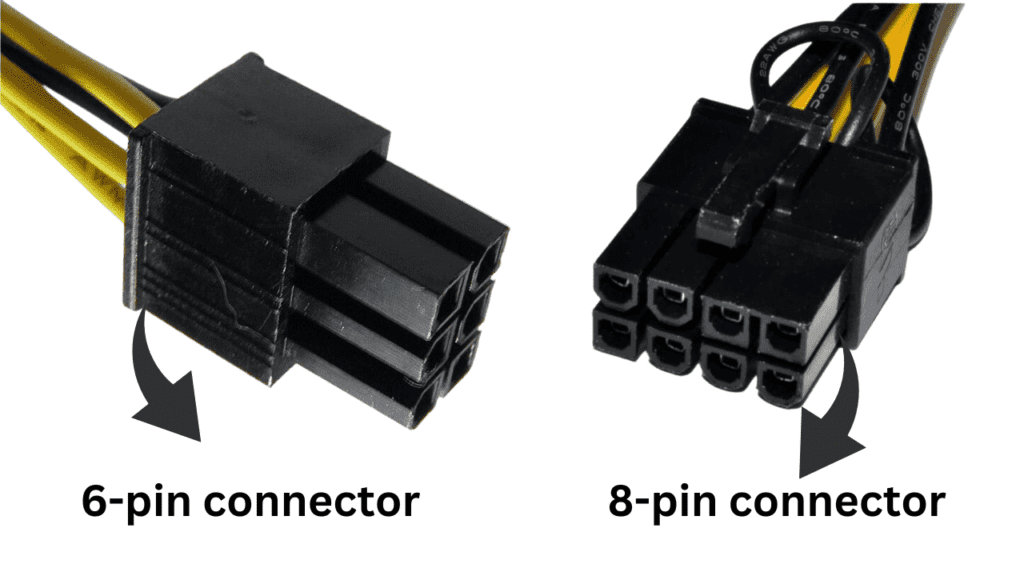
High-end graphics cards require supplemental power from your PC’s power supply. Make sure your power supply has enough 6-pin or 8-pin PCIe power connectors to support the card you want to install. If not, you’ll need to upgrade to a more powerful power supply that can handle the needs of your new graphics card.
Cooling Requirements
Powerful graphics cards generate a lot of heat, so your case needs adequate cooling to keep the temperature in check. Look for a case with multiple built-in fans, vents, and a mesh front panel for good airflow. Blower-style cards that vent hot air out the back of the case may be better for poorly-ventilated cases. You can also install additional case fans to improve cooling if needed.
By measuring your case, checking your power supply, and considering the cooling requirements, you can determine what graphics cards will be compatible with your setup before you buy.
What Does GPU Clearance Mean?
GPU clearance refers to the maximum allowable space within a PC case to accommodate a graphics processing unit (GPU). It indicates the maximum length, width, and height that a GPU can have to fit comfortably inside the case without obstruction. Ensuring sufficient GPU clearance is crucial for compatibility and proper airflow within your system.
Factors to Consider Before Purchasing a GPU
Once you’ve decided to get a new graphics card, there are a few things you’ll want to consider to ensure it will work with your current setup. The last thing you want is to excitedly unbox your new GPU only to find it won’t fit in your case or work with your power supply.
Size Matters
The physical size of a GPU is one of the most important things to check before buying. Measure how much free space you have in your computer case to accommodate a new graphics card. The latest high-end GPUs can be quite large, up to 10.5 inches long, so make sure you have enough room. You’ll also want to ensure there is space around the card for airflow and cooling.
Power Requirements
Powerful GPUs require additional power from your computer’s power supply. Check how many watts your current power supply can provide and how many watts the new graphics card will need. High-performance cards can require 500 watts or more. If your power supply can’t meet the needs of the new GPU, you’ll have to replace it before installing the card. It’s best to overestimate the wattage to allow for future upgrades and overclocking.
Motherboard Compatibility
Make sure your motherboard has an expansion slot that matches your new GPU. Most recent graphics cards use PCIe (Peripheral Component Interconnect Express) slots. Check if your motherboard has an open PCIe 3.0 or 4.0 x16 slot, which provides the fastest data speeds for graphics cards. Older motherboards may only support PCIe 2.0, which could slightly bottleneck the performance of a latest-generation GPU. You may need to consider a motherboard upgrade to get the most out of a new high-end graphics card.
By keeping these three factors in mind and doing a little measuring and compatibility checking, you can find a graphics card that will work great with your current system setup.
How to Measure GPU Size
To know if a graphics card will fit in your PC case, you’ll first need to measure the GPU dimensions. GPUs come in a variety of sizes, so measuring yours is the only way to be sure it will fit.
Here are the three measurements you’ll need to take:
Length
The length of a GPU refers to how long the card is, measured in millimeters. Most standard cases can fit cards up to around 11 inches (280 mm) in length. To measure your GPU’s length, use a tape measure to determine the distance from the PCIe connector to the opposite end of the card.
Height
The height of a GPU is how tall it is, also measured in millimeters. Most standard cases support dual-slot GPUs, which are around 4.5 inches (115 mm) in height. Some larger cards require 2.5 or 3 slots. To get your GPU’s height, measure from the top of the PCIe connector to the tallest point on the card.
Width
The width of a GPU refers to how thick it is, measured in slots. Nearly all consumer GPUs are either dual-slot (two slots wide) or triple-slot (three slots wide). To determine your GPU’s width, count the number of expansion slots it takes up on your motherboard.
Once you have the length, height, and width measurements for your specific graphics card, compare them to the specifications of your PC case to ensure it will fit.
Determining Case Compatibility
When upgrading your graphics card, the first thing you need to check is if the new GPU will physically fit inside your computer case. Nothing is more frustrating than getting a new graphics card in the mail only to discover it won’t squeeze into your tower! To ensure your new GPU is case-compatible, you’ll want to compare its dimensions to your case’s specifications.
Measure Twice, Buy Once
Before purchasing a new GPU, grab a tape measure and determine your case’s maximum graphics card length and height. Measure from the expansion slot covers on the back of your case to any internal components like hard drives that might get in the way. Also measure from the motherboard to the side panel to determine the maximum height. Compare these to the dimensions of any GPU you’re interested in—if it’s smaller, it should fit fine. If it’s too big, you’ll need a new case or to modify your current one.
Consider Airflow
A more powerful graphics card will generate more heat, so airflow is an important consideration. Look for a case with multiple fans, mesh panels, and vents to allow hot air to escape and cool air to circulate. Some small form factor cases may require blower-style or liquid-cooled graphics cards to prevent overheating in their cramped confines.
By carefully measuring your case and comparing specs before you buy, you can avoid frustration and end up with a graphics card that’s the perfect fit for your system.
Tools and Resources for Checking Compatibility
To ensure your new graphics card will fit in your PC case, you’ll want to do some measuring and comparing. The key factors to consider are the card’s length, height, and width, as well as the size of your case and components. Some handy tools can help make this process easier.
Online Power Supply Calculators
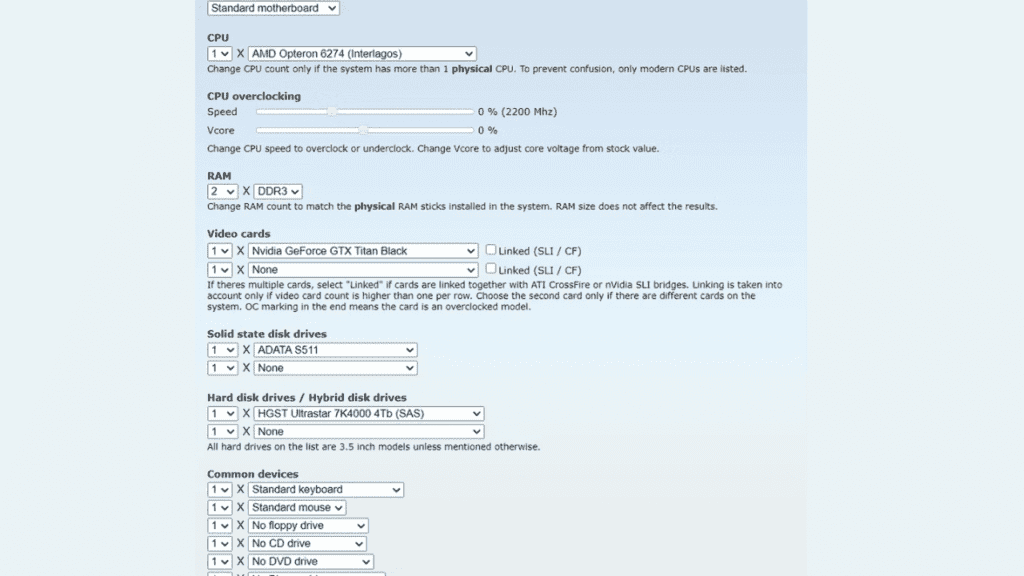
Don’t forget that a more powerful graphics card needs more power to run. Use an online power supply calculator to determine if your PSU can handle the new card. Enter details like your CPU, motherboard, hard drives, and the specifications of your new graphics card. The calculator will determine if you have enough wattage and the right power connectors to support the upgrade. If not, you’ll need a new PSU as well.
Return Policies
Even if you do all the necessary checks, there’s still a small chance your new graphics card won’t fit once you start installing it. That’s why a generous return policy from the retailer is so important. Make sure you understand the terms of the policy in case you need to return the card for a refund or exchange it for a different model. With proper research and by following the tips here though, you can feel confident your new GPU and case will get along just fine!
Also Read: GPU Not Showing up in Task Manager? What You Should Do
Tips To Know If GPU Will Fit In Case
The key to fitting a graphics card in your PC case is doing your homework. You’ll want to check the physical dimensions of any GPU you’re interested in and compare it to the available space in your case. It’s not fun getting a powerful new graphics card only to find it won’t actually fit! Here are some tips to ensure everything goes smoothly:
- Measure your case dimensions to determine available space for a graphics card.
- Consider a case with a removable drive cage.
- Look for a case with good cable management.
- Choose a case with lots of cooling options.
- Consider a vertical GPU mount.
Following these tips and doing thorough measurements will ensure you end up with a graphics card that has plenty of space in your case.
Do I Have PCIe X16?
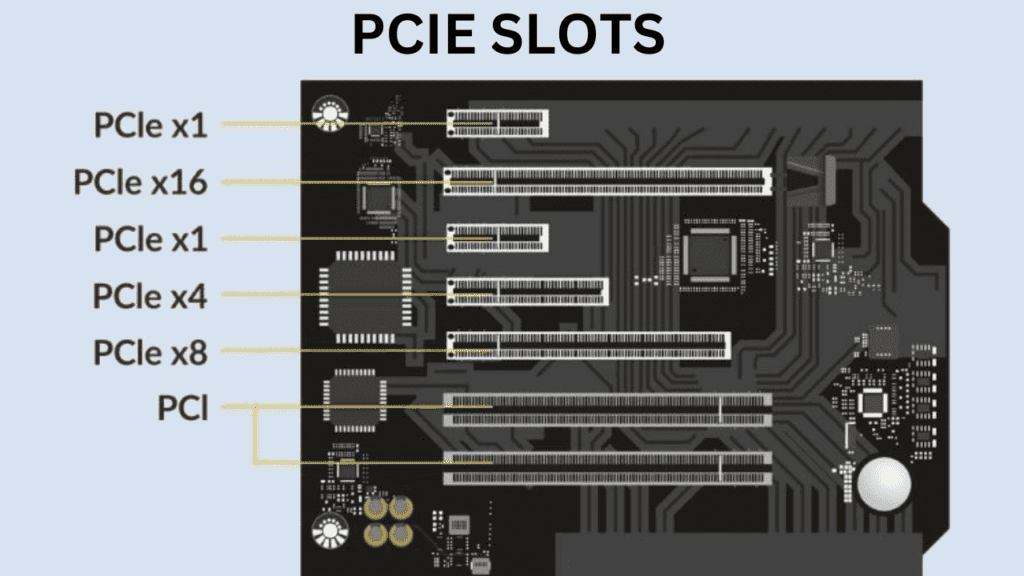
To install a dedicated graphics card, your computer needs an available PCIe x16 slot. This is a special expansion slot that provides enough bandwidth for a powerful GPU. If your motherboard has one of these slots, you’re in luck and can proceed to select a graphics card. However, if you only have PCIe x1, x4 or x8 slots, a GPU likely won’t fit or won’t run optimally.
PSU Wattage Estimates
To ensure your new GPU has enough power, you’ll want to make sure your power supply unit (PSU) can handle the increased demand. The wattage rating of your PSU determines how much power it can supply to your components. For most single GPU systems, a 500 to 650 watt PSU should work fine. If you plan to overclock your GPU or CPU, you’ll want at least a 650 watt PSU to be safe.

For multi-GPU setups or more powerful cards like an RTX 2080 or above, a 750 watt PSU is recommended. To calculate the total wattage needed for your system, add up the TDP or power draw of your CPU, GPU(s), memory, storage, cooling fans, and any other components. Then multiply that number by 1.25 to 1.5 to account for power surges and give you some headroom. That will determine the minimum PSU wattage you’ll want for a stable system.
Some other things to consider regarding your PSU:
- Higher efficiency ratings like 80+ Gold or Platinum mean less wasted energy and heat. They may cost a bit more upfront but can save money and reduce cooling needs in the long run.
- Modular PSUs have detachable cables so you only need to plug in what you need for your build. They help keep your case less cluttered with excess cables. Non-modular power supply units (PSUs) come with all cables permanently attached.
- Make sure your PSU has enough 6-pin and 8-pin PCIe power connectors for your GPU(s). Many higher-end cards require multiple power connectors.
- Keep in mind the physical size of the PSU to ensure it will fit properly in your case. Measure the available PSU area in your case before buying.
- Consider a PSU with “zero RPM fan mode” which stays silent during low loads. The fan will only turn on when needed at higher loads. This can reduce noise in your system.
If you keep these points in mind and do your power calculations, you’ll be sure to choose a PSU that will work perfectly with your new graphics card and system components.
Do You Have the Right PSU?
- To install a new graphics card, your power supply unit (PSU) needs to be up to the task. The PSU provides power to all components in your PC, including the CPU, memory, storage, and graphics card. If your PSU isn’t powerful enough, your new GPU won’t function properly.
- Before purchasing a new GPU, check the product details for its power requirements. The power draw is listed as “TDP ” or “thermal design power” and measured in watts. Your PSU will also list its total power output in watts. As a general rule, you want a PSU that can provide at least 100w more than your GPU’s TDP. For example, an NVIDIA RTX 2080 Ti has a TDP of 250w, so you’d want a PSU rated for 350w or more.
- In addition to having enough total power, your PSU needs to have enough PCIe power connectors for your specific graphics card. Many mid-range to high-end GPUs require one or two 8-pin PCIe power connectors to supply juice directly to the card. If your PSU doesn’t have the proper connectors, you’ll need to upgrade to a model that does. It’s not recommended to use adapter cables to convert from one type of connector to another.
- Consider the PSU’s efficiency rating. The rating, shown as 80 Plus Bronze, Gold or Platinum, indicates how much of the power drawn from the wall is converted to power for your PC, versus wasted as heat. An 80 Plus Gold or Platinum rated PSU is ideal for a gaming PC.
Upgrading your PSU may seem like an extra hassle, but it will help ensure your new GPU works reliably and as intended for years to come. Providing clean, stable power to your graphics card is well worth the investment. Once you have a PSU that meets the needs of your GPU, you’ll be all set to install the new card and enjoy enhanced gaming performance!
Are Your Other Components Good Enough?
When upgrading your graphics card, it’s important to consider if the rest of your components can keep up. The last thing you want is a bottleneck where your fancy new GPU is hindered by an older CPU or lack of memory.
- Take stock of your current CPU and RAM. If your CPU is more than a couple generations old, it may struggle to keep up with a modern high-end graphics card, limiting your frame rates in games. Similarly, if you only have 8GB of RAM or less, that likely won’t cut it for serious gaming with a powerful new GPU. You’ll want at least 16GB for solid performance, though 32GB is even better if your budget allows.
- Your power supply is also crucial. Higher-end graphics cards need more power, so make sure your PSU can handle it. For most mid-range to high-end cards, a 500 to 850 watt power supply from a reputable brand should work well. If your current PSU is underpowered, you’ll need to upgrade that as well before installing your new GPU.
- Storage can be another bottleneck. If you’re still using a traditional hard disk drive (HDD) for your main storage, games and other software will load much slower, limiting the overall experience. Upgrading to a solid state drive (SSD) for your operating system and software at a minimum is highly recommended. M.2 NVMe SSDs offer the fastest speeds if your motherboard supports them.
- Cooling solutions in your case may also need upgrading. More powerful components generate more heat, and if you can’t keep temperatures in check, your hardware won’t perform as well and its lifespan will be reduced. Make sure you have enough case fans, a CPU cooler adequate for your processor, and possibly extra case fans for your GPU. Liquid cooling is an excellent option if air cooling won’t cut it.
By being aware of these potential issues before buying and installing your new graphics card, you can choose components that will work together harmoniously within your case. Careful measuring and research will give you confidence your new GPU will slot in perfectly for an easy, hassle-free upgrade.
FAQs
How To Know If GPU Will Fit In Case?
- To determine if a GPU will fit in your case, measure the available space for width, height, and depth, then compare these dimensions with the GPU’s specifications. If the GPU’s dimensions exceed those of your case, it may not fit.
Why is it important to know if a GPU will fit in a case?
- A GPU that doesn’t fit physically won’t work, and forcing it can damage components.
How Can I Check the GPU Clearance of My PC Case?
- Measure the available space inside your case and compare it with the GPU’s dimensions, ensuring there’s enough clearance for a proper fit without interference.
Can I use online resources to check GPU compatibility with my case?
- Yes, many websites and forums offer compatibility checklists or tools where you can input your case and GPU model to verify compatibility before purchase.
What if my GPU is too large for my case?
- If your chosen GPU exceeds your case’s clearance, consider upgrading to a larger case or selecting a smaller GPU that fits within the available space.
Conclusion
So there you have it, the step-by-step on making sure your new GPU will fit nicely in your PC case. Take some measurements, compare the specs, and visualize the fit. Planning ahead will prevent major headaches down the road. We’ve given you the tools – now it’s up to you to double check before clicking that buy button. You don’t want to end up with a shiny new graphics card that doesn’t actually fit where it’s supposed to go. Be diligent and you’ll have smooth sailing with your GPU install.