
Have you ever wondered, “Do GPU fans always spin?” The truth might surprise you. No, GPU fans don’t always spin at full speed. In fact, modern graphics cards have sophisticated cooling systems that regulate fan speeds based on various factors. These systems adjust fan speeds according to the temperature and workload of the graphics card, ensuring optimal performance while minimizing noise and power consumption. Curious to learn more about how GPU cooling systems work and why fan spin isn’t constant? Let’s delve deeper into this fascinating aspect of computer hardware.
When Do GPU Fans Start Spinning?
Your graphics card’s fans don’t spin all the time—only when the GPU reaches a certain temperature. The fans will automatically turn on to prevent overheating and keep your graphics card running efficiently.
1. Idle or Light Load
When your GPU is idle or running light tasks like browsing the web or streaming video, it generates little heat. The fans remain off to conserve energy and reduce noise. The GPU temperature may rise slightly but will remain in a safe range.
2. Gaming or Other Intensive Use
When you start gaming or running graphics-intensive software, your GPU works hard and heats up quickly. Once the GPU temperature reaches 60-70°C, the fans will spin up to full speed to prevent overheating. The fans pull cool air over the GPU to lower the temperature and keep it in an optimal range for performance and stability.
Also Read : What’s Average GPU Temp While Gaming? Comprehensive Guide
3. Fan Control Settings
Many graphics cards allow you to customize the fan settings. You can adjust when the fans turn on, their maximum speed, and how fast they spin up in response to rising temperatures. More aggressive fan curves will turn the fans on sooner and run them faster, which may lower your GPU temperature at the cost of higher noise. A more gradual fan curve is quieter but may allow for slightly higher temperatures.
It’s best to only change these settings if you experience issues. The default fan control settings are designed to properly cool your specific graphics card model. Running your fans too slowly could reduce performance or damage your GPU due to overheating.
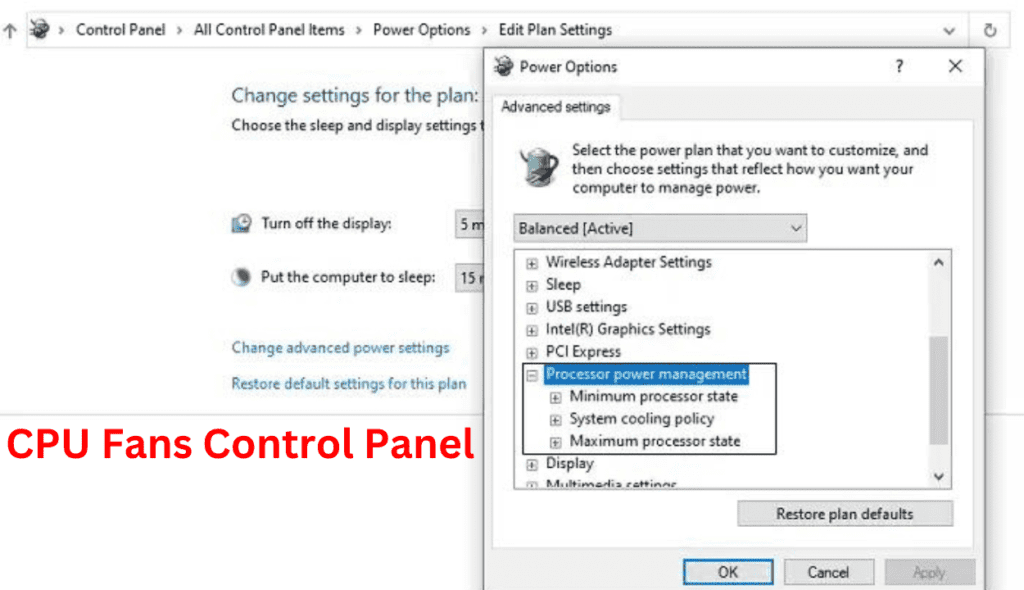
In summary, your GPU fans will typically remain off when idle but automatically turn on and adjust their speed as needed to regulate temperature during intensive use. By monitoring heat and selectively spinning the fans, your graphics card maintains an optimal balance of performance, stability, and efficiency.
Why do GPU fans always spin?
There are a few reasons why your graphics card fans seem to constantly spin. Understanding the underlying issues can help determine if it’s normal behavior or if your GPU may need some troubleshooting :
1. High GPU Usage
The most common reason for fans that never stop spinning is simply that your graphics card is working hard. Whenever your GPU is under load, like when gaming or editing video, its fans will spin up to keep the card from overheating. If you’ve been doing graphics-intensive tasks before noticing the fans running nonstop, this is probably normal and nothing to worry about. Once you close the demanding programs, the fans should slow down and eventually turn off.
2. Background Processes
Sometimes background processes on your PC can utilize your graphics card and cause the fans to stay on. Things like cryptocurrency mining malware, Windows updates or driver installs running in the background, or third-party startup programs could be inadvertently loading your GPU. Use the Task Manager to check which programs and services are using your graphics resources. Disable or uninstall anything unnecessary or suspicious.
3. Overheating Issues
If your GPU fans seem to always be on but you haven’t been running any graphics-heavy programs, it could indicate an overheating problem. Perhaps the thermal paste has dried out, dust has built up on the fans or heat sink, or there’s another hardware issue. Use a tool like MSI Afterburner to check your graphics card temperature. If it seems excessively high, it’s a good idea to have your computer serviced to avoid permanent damage.
Also Read : Idle GPU Temp: Is Your Card Too Hot?
4. Fan Control Software
Some graphics cards allow you to manually control the fan speeds using a third-party tool like MSI Afterburner or EVGA Precision X1. If you’ve previously adjusted your fan curves to be very aggressive, it could cause the fans to constantly run at higher RPMs. Double check your fan control software settings and revert to default or automatic fan control. This should resolve fans that never stop spinning.
- In the end, while constantly spinning GPU fans can be annoying, they’re often a normal side effect of an active graphics card. But if the issue continues when your GPU isn’t under load or seems excessively loud, it’s best to investigate further to rule out any potential hardware problems. Your graphics card will thank you!
Can You Make Your GPU Fans Always Spin?
It is possible to manually configure your GPU fans to always stay on. However, doing so may reduce the lifespan of the fans and is not recommended for most users. Your GPU fans are designed to automatically turn on and speed up when your graphics card reaches a certain temperature—typically 60 to 70°C—to prevent overheating, then turn off again once it cools down.
When Would You Want Fans Always On?
Some PC builders and overclockers prefer to run their GPU fans constantly at a low RPM to maximize cooling for high-performance builds. If you’re pushing your graphics card to its limits for tasks like gaming, mining cryptocurrency, or video editing, keeping the fans always on may help stabilize temperatures. However, for normal use, your GPU can adequately cool itself automatically without the fans staying on.
How to Configure Your GPU Fans?
To force your GPU fans to always spin, you’ll need to use a third-party tool to manually control the fan speed. Two of the most popular options are MSI Afterburner and EVGA Precision X1. Install the software for your specific graphics card, open the fan control or fan curve settings, and set the fans to run at a constant low speed like 30-50% power. This will keep the fans spinning at all times to maximize cooling, but at a lower RPM to minimize noise and fan wear.
- You’ll want to carefully monitor your temperatures for the first few days to ensure they stay within a normal range and make adjustments as needed. Running the fans constantly at too high a speed could decrease their lifespan over time. It’s best to find the lowest constant speed that still provides good cooling for your needs. You can then increase the speed if you observe higher temperatures during intensive tasks.
Consider Your Options Carefully
While running your GPU fans constantly may seem like an easy solution, it does come with some risks to be aware of. The fans are moving parts that can wear out over time, especially when spinning nonstop. You’ll also likely notice more noise from the constant fan hum. For most standard PC uses, letting your graphics card automatically control the fans based on temperature is the optimal choice for balancing performance, cooling, and longevity. But for some high-performance scenarios, manually configuring the fans may be worth the trade-offs.
How to Fix GPU Fans Not Spinning?
If your GPU fans have stopped spinning, don’t panic. There are a few things you can try to get them up and running again.
1. Check Graphics Card Connections
First, shut down your computer and disconnect the power cable. Open up your computer case and check that the graphics card is properly seated in the PCIe slot and all power cables are firmly connected. Sometimes connections can come loose, preventing the fans from receiving power. Reset the graphics card and ensure all cables are plugged in securely.

2. Update Graphics Card Drivers
Outdated or corrupted graphics card drivers are a common culprit for non-functioning GPU fans. Boot your computer into safe mode and uninstall your current graphics card drivers. Then visit your graphics card manufacturer’s website and download the latest driver for your specific card model. Update and restart your computer.
Also Read: Do GPU Fans Push or Pull Air For Cooling?
3. Adjust Fan Curve Settings
Some graphics cards allow you to adjust fan speeds and temperature thresholds through software. If your card supports fan curve customization, the settings may have inadvertently been changed, preventing the fans from spinning up properly. Access your graphics card control panel and check the fan curve or fan speed settings. Reset the fans to default automatic settings based on temperature.

Also Read: How to Control GPU Fan Speed? Complete Guide
4. Replace the GPU Thermal Paste
Over time, the thermal paste between your graphics card’s GPU and heatsink can dry out and become ineffective. This prevents heat from properly dissipating, causing the fans to not spin up. You may need to remove your graphics card’s cooler, clean off the old thermal paste, and reapply a pea-sized amount of fresh thermal paste. Be very careful not to damage any of the sensitive components. Reassemble your card, reseat it in your computer and power it on. The fans should now be functioning properly.
- If after trying the steps above, your GPU fans still are not spinning, it’s possible there is a hardware issue with the fans themselves or other graphics card components. You may need to have the card serviced by a professional, or in some cases, the card may need to be replaced. But in many situations, software tweaks and updates can get your GPU fans spinning again.
Also Read: Are GPU Fans Intake or Exhaust? Understanding GPU Fan Airflow
FAQs
When do GPU fans start spinning?
- GPU fans start spinning when the graphics card reaches a certain temperature, typically during intensive tasks like gaming or running graphics-heavy software.
What might cause the GPU fans to always spin?
- GPU fans might always spin due to high GPU usage, background processes utilizing the GPU, overheating issues, or aggressive fan control software settings.
Can you make your GPU fans always spin?
- Yes, you can manually configure your GPU fans to always stay on, but it’s generally not recommended for most users as it may reduce fan lifespan.
How to fix GPU fans not spinning?
- To fix GPU fans not spinning, check graphics card connections, update graphics card drivers, adjust fan curve settings, or replace the GPU thermal paste if necessary.
What should I consider when configuring GPU fans?
- When configuring GPU fans, consider the trade-offs between cooling, noise, and fan lifespan. It’s best to find a balance that meets your cooling needs without unnecessarily stressing the fans.
Conclusion
Ultimately, the answer to whether GPU fans always spin comes down to your specific graphics card model and usage.
- While some GPU fans do run continuously, many modern designs utilize semi-passive or zero RPM modes to remain quiet during light tasks.
- Just keep an eye on your temperatures, and don’t hesitate to adjust your fan curve or ramp up the RPMs during demanding gaming sessions.
- The ability to customize and control your GPU cooling is one of the best things about building your own PC.
- Hopefully you now have a better understanding of the logic behind GPU fan behavior so you can keep your card cruising along smoothly for years to come.